Hello! Welcome to Tech Ankur
If you are looking for How to add Custom Material Design boxes then this post is just for you.
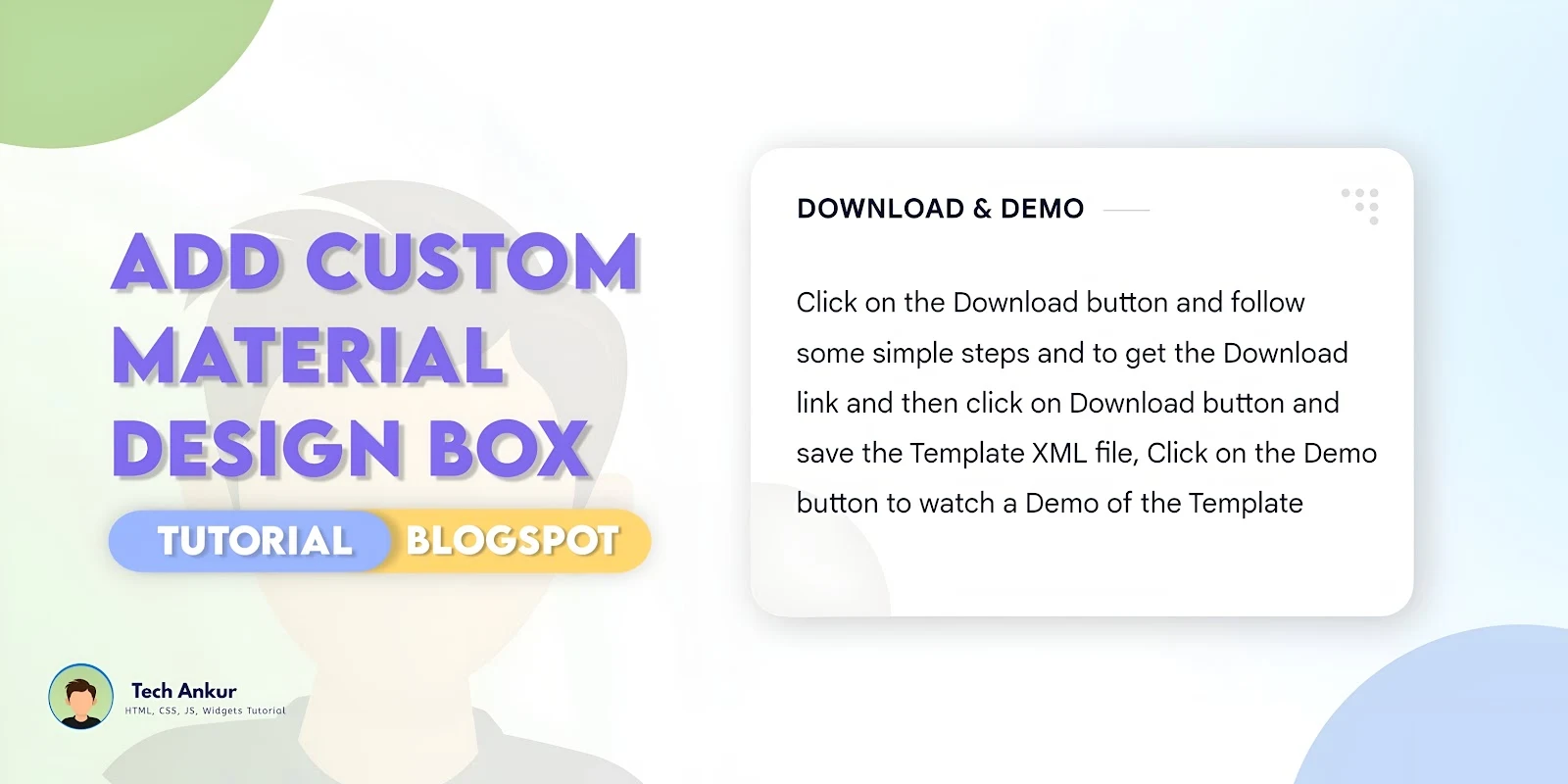
In this post, we will learn how we can create stylish Material Design boxes in Blogger. Creating engaging content is an important aspect of making our website stand out. A popular design trend that we can use on our Blogger site is Material Design inspired boxes that highlight our various sections. This will give our Blogger site an attractive and modern look.
This code works only in Plus UI theme, if you are user of other theme then sorry this article is not for you, if you want to add custom material design box apart from this then we will tell about it in next article.
Pros
- It looks amazing.
- Visitors will be amazed.
- Easy to apply.
- Adorned look to your website.
You can see the demo here⤵
Easy Steps to Add a Custom Material Design boxes
Step 1: First of all Login to your Blogger Dashboard.
Step 2: Go to the page/post or place which you want to add Custom Material Design boxes
Step 3: Then if you are doing this in page/post then don't forget to change Compose view to the HTML view
Step 4: Now paste the following HTML code to that place
<div class="widget Label" data-version="2" id="Label00"> <h2 class="title dt"><b>Description</b></h2> <p>BTN UI is a clean and minimalistic Blog template with bold colours and beautiful typography. It’s also mobile responsive, so you can stay connected with your readers no matter where they are. </p> </div> <div class="widget Label" data-version="2" id="Label00"> <h2 class="title dt"><b>Features</b></h2> <ul class="payBundle"> <li> Responsive design</li> <li> Table of Contents</li> <li> Mobile-Friendly Template</li> <li> Clean Markup</li> <li> Full Screen Supported</li> <li> Cross Browser Optimization</li> <li> AdSense friendly</li> <li> Custom Frequently Asked Questions</li> </ul></div>
You can change html texts as you want in the code box!.
Step 5: Then Save or Publish.
That's done!
Copyright:
www.techankur.xyz